Documentation
RealTestData - Safety, Speed, Accuracy in Test Data Generation
RealTestData is the only test data generator that generates simulated but real-looking test data that can be used for testing purposes of all kinds. RealTestData can create names, addresses, emails, passport numbers, passwords, credit card numbers, IBANs, and any other type of data. The data has its referential integrity, i.e. zip code and city match, telephone numbers match city and country, e-mail addresses consist of a combination of first and last names or are addresses of universities, companies or GMail. GMail also allows fantasy names. Social logins such as Facebook or Linkedin comply with the manufacturer’s specifications. Company names exist in the city, but are not actually found at the address. Contacts of the company are also purely coincidental. RealTestData also enables the creation of negative test data, e.g. where maximum lengths are exceeded or incorrect credit cards are generated. Phone numbers are also too short or too long and applications can be checked for robustness.
RealTestData is a licensed platform. Apart from the trial version, you need to purchase the full use license. There are usage licenses for one, 5, 10, or all 66 countries. The license to use always covers all data of a country. This includes, for example, several million addresses in the USA and other countries.
Info
A license is granted for a maximum of one year from the date of purchase and can be renewed at any time.
Info
A trial license is granted at any time, usually for 14 days from the requested date. Please write a message to get a trial license.
![]()
1. Foreword; Use of RealTestData
Why do you need test data?
80% of all data used for testing purposes today is a copy of production data. This leads to several problems. Imagine you’re testing a banking application. Testers can see bank customers’ transactions and use this data in production and transfer money on behalf of customers. This is an absolute no-go. So you need simulated data, but it should be as real as possible. That’s where Real Test Data comes in.
Why RealTestData?
Real Test Data is the only solution on the market that creates real data, but it is simulated and random. Names and addresses are not real, but they are simulated very well. The address in the city exists, even the zip code is real in the chosen city, but all other data could exist, but it is random. The data generated by RealTestData passes all tests and is like real data. Do you need test data for entering pass IDs or IBANs? RealTestData gives you all the data you need, and they pass all the real-world tests. Do you need valid addresses that pass all the tests? RealTestData provides you with all the data you need. Do you need valid credit card numbers? RealTestData provides you with all the data you need. You can also have UUIDs and Bitcoin addresses generated. Passwords are just as possible as numbers/letter combinations created according to a predefined scheme enriched with dates of birth and names.
Why now?
Testing a copy of production data is a problem for GDPR and other scenarios. So stop using production data, start with RealTestData. It is GDPR compliant and opens up new possibilities for you for all kinds of tests. The test data created by RealTestData looks realistic and passes all the major tests included in the product being tested. Do you need 10,000 entries with names and addresses for a comprehensive stress test? Where do you get all the data from? RealTestData provides you with everything you need for each of the supported countries. Do you need to check 10,000 different passwords to see if they meet the password criteria? RealTestData offers you as many as you want.
Our RealTestData platform creates simulated test data from the real world for real-world scenarios. It uses various very specific tables with data from all over the world, randomizes the data, and stitches together simulated test data. All of this gives you unique test data that never repeats. Many billions of test data are possible without repetition.
Uses of RealTestData
Test data is essential for quality assurance in software development. They are used in various scenarios to ensure that an application is error-free, secure, and performing. Here are some key use cases:
-
Functional tests
-
Checking whether individual functions or modules of the software are working correctly.
-
Example: Entering a contact in a system and checking whether the data has arrived correctly and is output.
-
Integration tests
-
Ensure that different modules of an application work together correctly.
-
Example: An Onlineshop checks whether the shopping cart function interacts with the payment system. Simulated bank details and addresses are required for this.
-
Performance tests
-
Test data is used to test the resilience and speed of the software under various conditions.
-
Example: Simulated user access when logging in to a website to test its scalability.
-
Safety tests
- Test data helps identify vulnerabilities
-
Example: Entering malicious names in a form to check security measures.
-
User Acceptance Testing (UAT)
- Real-world test data allows the software to be tested from the end-user’s point of view.
-
Example: A banking application is tested with realistic but anonymized account data.
-
Limit and negative tests
- Testing extreme scenarios to verify that the system is robust.
-
Example: Entering 1000 characters in a field that only allows 255 characters.
-
Why is test data important?
- Detect errors early: By testing with different data, problems can be detected and fixed in the early development phases.
- Ensure usability: Test data helps to realistically recreate and improve the user experience.
- Compliance with regulatory requirements: Especially for sensitive applications (e.g. in finance or healthcare), tests must be carried out with secure and legally compliant data.
- Performance optimization: Targeted test data can be used to identify bottlenecks and inefficient processes.
Without high-quality test data, reliable software development is hardly possible.
When should you start working with test data?
Ideally, test data should be started as early as possible in software development. The earlier tests are carried out with appropriate data, the faster errors can be detected and corrected. This saves time, costs and reduces the risk of serious problems in production.
Here are the best times to use test data:
-
Already in the development phase
-
During programming, developers can use test data to check individual functions directly for errors.
-
Example: A developer tests a login function with test users.
-
During unit testing
-
Individual software modules are checked with test data.
-
Example: A calculation function is tested with different input values to ensure that it produces correct results.
-
In integration tests
- Test data simulates the exchange between different modules or external interfaces.
- Example: An e-commerce platform checks whether orders with names and addresses are correctly transferred to an ERP system.
- For performance and load testing
- Test data is used to simulate large amounts of data or many simultaneous requests.
- Example: A banking app is tested with thousands of test transactions.
- Pre-Production User Acceptance Testing (UAT)
- End users test the software with realistic, but not real, data.
- Example: A CRM system is checked with anonymized customer data.
Why shouldn’t real production data be used?
Using production data in test environments can pose serious risks: 1. Privacy and security risks - Real user data often contains sensitive information (e.g. personal data, financial data). - Use in an insecure test environment can violate data protection laws such as the GDPR. 2. Lack of reproducibility of tests - Production data is constantly changing, making test results difficult to reproduce. - Example: A database query delivers different results because new records are added. 3. Influencing production - If tests are carried out directly on production data, it can be accidentally changed or deleted. - Example: A test script mistakenly deletes real customer data. 4. Uncontrolled dependencies - Production data often contains unknown or unexpected values that make testing unreliable. - Example: An unexpected character in a real address results in an error that does not occur in test data. 5. Legal consequences - Companies can receive heavy penalties if real data is used unlawfully or compromised.
Test Data Best Practices
- Use anonymized or synthetic data: Real production data should be anonymized or replaced by generated test data before use.
- Set up separate test environments: Tests should never be performed directly in the production environment.
- Update data regularly: Test data should be realistic but controlled and change regularly to cover different scenarios.
- Restrict access rights: Only authorized persons should have access to test data to avoid misuse or data loss.
Conclusion: Test data is an indispensable part of software development and should be used at an early stage. Real production data is not recommended in test environments for privacy, security, and stability reasons.
2. Trial Version
We offer you the opportunity to test the power of RealTestData with our trial version.
The trial version supports 5 out of 66 available countries (Germany, USA, UK, France, and Czech Republic) and is limited to 20 different entries per name, address, city, etc. Still, you can see the power of our platform that creates unlimited data.
Download links:
Download RealTestData
3. RealTestData GUI
RealTestdata consists of a graphical user interface for Windows, MacOS and Linux. RealTestData is cross-platform and you don’t need to install any other software. For those interested in technology: RealTestData is written entirely in Python, using the PySide6 library for graphical representation.
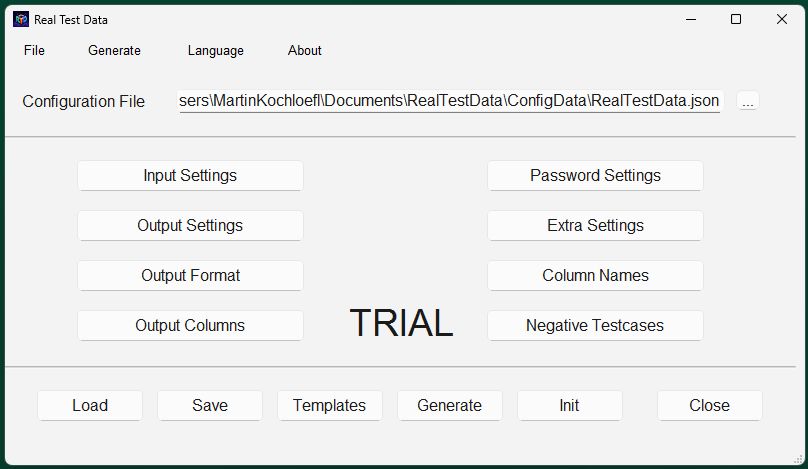
With the graphical interface of RealTestData you can configure all settings and also start the generation of the data.
RealTestData gives you all the options you need to customize your configuration prior to test data generation. Depending on the desired topic, you can adjust a lot of details here.
4. Main Menu
The “Load”, “Save”, “Templates” and “Generate” buttons correspond to the same names in the menu.
- Loading the configuration file
- Save the configuration file after changes
- Templates * Load, add, modify, delete, and save template files with specific part configurations
- Generate the test data according to the specifications in the configuration file
Manual Loading
Attention, the configuration file is loaded manually, so not at startup
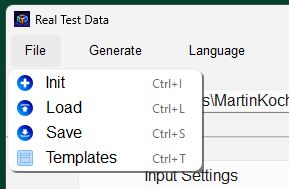

Load configuration
The current configuration is loaded by pressing the “Load” button. There is also a menu item for this.
The location and name of the configuration file can be found on the first line of the GUI. You can change that and read the config file from somewhere else, but only temporarily.
however, the templates remain in the configuration directory.
Save configuration
SaveClick “Save” to change the configuration you have changed. This is the only way to ensure that the same data is used at the next start.
Templates
Templates are parts of an overall configuration. Each of the 8 basic areas can be saved as a template with different values.
Templates make it possible to store parts of the configuration in a template and insert them into the configuration. You can load, add, edit, delete, and save templates.
A template is always integrated into the configuration when loading. To ensure that this configuration is also up-to-date the next time, the configuration is automatically saved and reloaded.
All template files are located in the configuration directory and have specific names. Do not change the names outside the GUI of RealTestData, otherwise the files will no longer be found.
Before you add or edit a template, you must specify the data for the template. If you want the template to have output columns to store in a template, select the output columns to drop into a template, edit the template, and save it. This selection is only stored in the template file. Only when you save the configuration with the template can you use it the next time you load it.
Note
To make sure that the data from the “Columns” tab is not stored in the configuration file itself, reload the configuration before changing anything in the configuration.
You should name the template correctly, choose a name, and also choose a file. The file is always stored in the configuration folder.
Note
The name of the template file can be chosen freely, but the file name must comply with the conventions of the operating system.
Example
First name and last name only
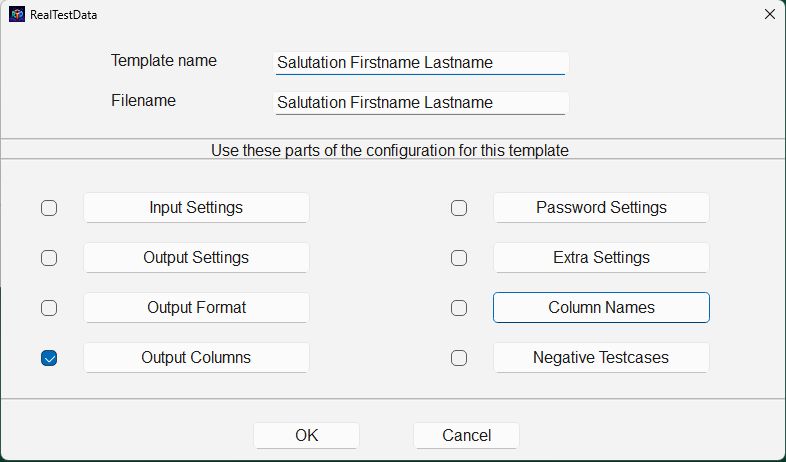
Before you add a template, specify the values that you want to store in the template. This is determined by ticking. Only the values that were previously ticked are stored in the template.
Example
If the Output Data check box is selected, set the columns before adding a template. The same procedure applies when editing a template.

If you want to edit a template, first load the existing template, change the data if necessary, and then save the template again.
Generate
Generate the test data, the program will automatically open a new window with the results.
The result can also be found in the output directory as RealTestData, depending on the corresponding extension.
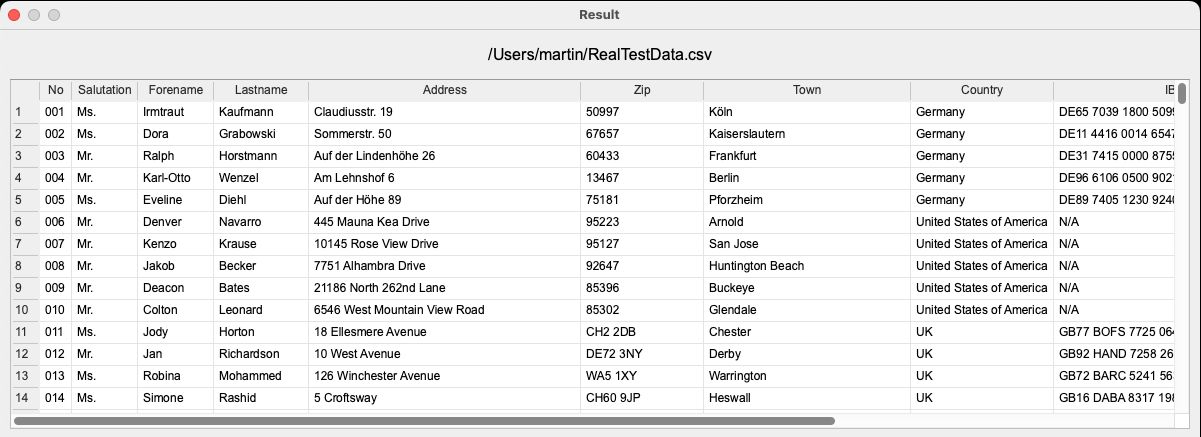
Language (only available in the menu)
Change the GUI language to one of the supported languages. These are German, English, French and Czech. The GUI language is independent of the output language. The GUI language only ensures the output within the GUI in the respective language. RealTestData remembers the selected language and the next time the software starts in the same language as last specified. This setting is stored in the configuration directory under the file name “language.txt”.
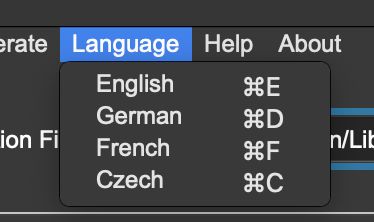
Help (only available in the menu)
With the “Help” menu you can read the corresponding installation description, configuration documentation and this documentation in PDF format. The files are located in a subdirectory of RealTestData and can also be viewed there directly with a PDF reader.
The different operating systems can be found at: Linux: /usr/bin/RealTestData/Documentation MacOS: /applications/RealTestData.app/Contents/Resources/Documentation Windows: C:\Program Files\RealTestData\Documentation
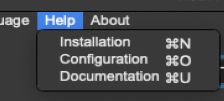
About (only available in the menu)
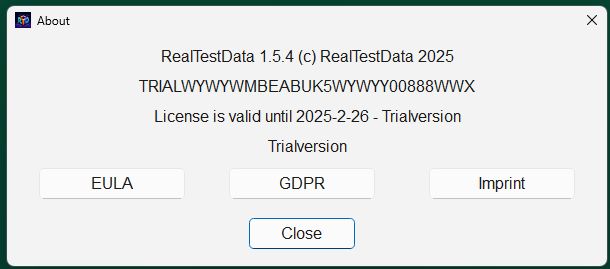
The “About” menu item opens the “Info” window. There you can see the version and the license key and can also open the “Imprint”, the “EULA” or the “Privacy Policy” (GDPR) in the respective current language.
Initialize
With the “Initialize” button, you can bring the entire configuration to the initial state. All existing settings will be overwritten. No matter what state the configuration file is in, it is completely rewritten.
Close
Close the RealTestData GUI, equivalent to the close button.
5. Buttons for detail configuration
Input Settings
This setting stores where the test data files are stored: “Input Path”. Usually, this path is not changed and remains empty. RealTestData always takes a subdirectory of the installation directory. Only if you really want the data somewhere else, you would have to enter an absolute path here.
The different operating systems can be found at: Linux: /usr/bin/RealTestData/TestData MacOS: /Applications/RealTestData.app/Contents/Resources/TestData Windows: C:\Program Files\RealTestData\TestData
Output Settings
In the Output Settings, the “Output Path” is set. If you want to enter a path, then an absolute output path. You choose the path in which our platform stores the exported data. Local and network paths are possible
The following default settings can be found for the different operating systems:
Linux: /Home/
Log File and Output File specify the name of the files.
The number of records to output is automatically limited to 20 in the trial version, if you enter a higher value, it is reduced to 20. In the full version, this is not restricted.
With “Output Language” you can configure in which language you want to see generated fields such as (“Salutation”, “Marital Status”, etc.). All column headings are also adapted to the respective language.
You can use Countries of Issue to specify the countries for which the test data is generated. You have the option to choose only one country, usually the standard for your country (that’s why there’s also the full one-country version), but if you need multinational data like addresses from different countries, you can choose as many as you want (up to 5 in the trial version, all 1,5,10 or all 66 in the licensed version).
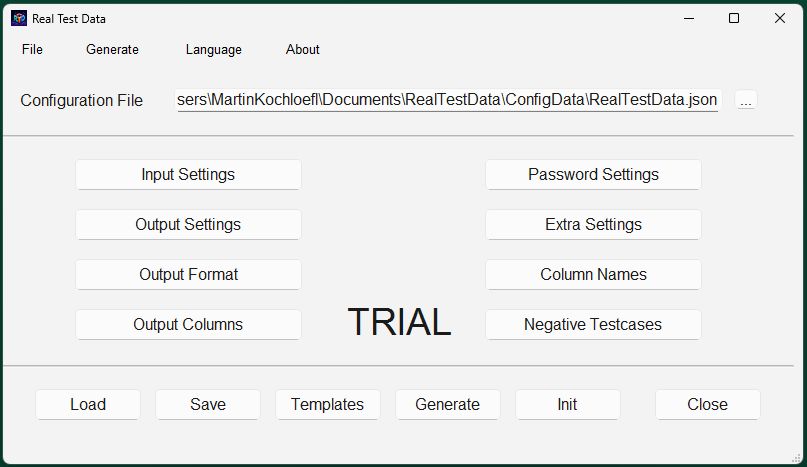
Output Format
Our platform creates and exports test data to the most common formats you need: CSV, JSON, XML, SQL, and Excel. The export can be adapted to your needs, i.e. even column names can be customized.
CSV
separators such as semicolon, comma and tab are selectable, quotation marks (single and double quotation marks or nothing) and line breaks (PC, Linux and Mac format) are selectable
JSON:
you choose whether to export empty strings or output everything as a JSON array
XML:
XML root and record are selectable
SQL:
table creation and database name are selectable. The result can be imported directly into any database such as SQLite, SQL Server, Oracle, Postgres, and others
XLSX:
Creates a valid Excel file that can be loaded directly into Excel
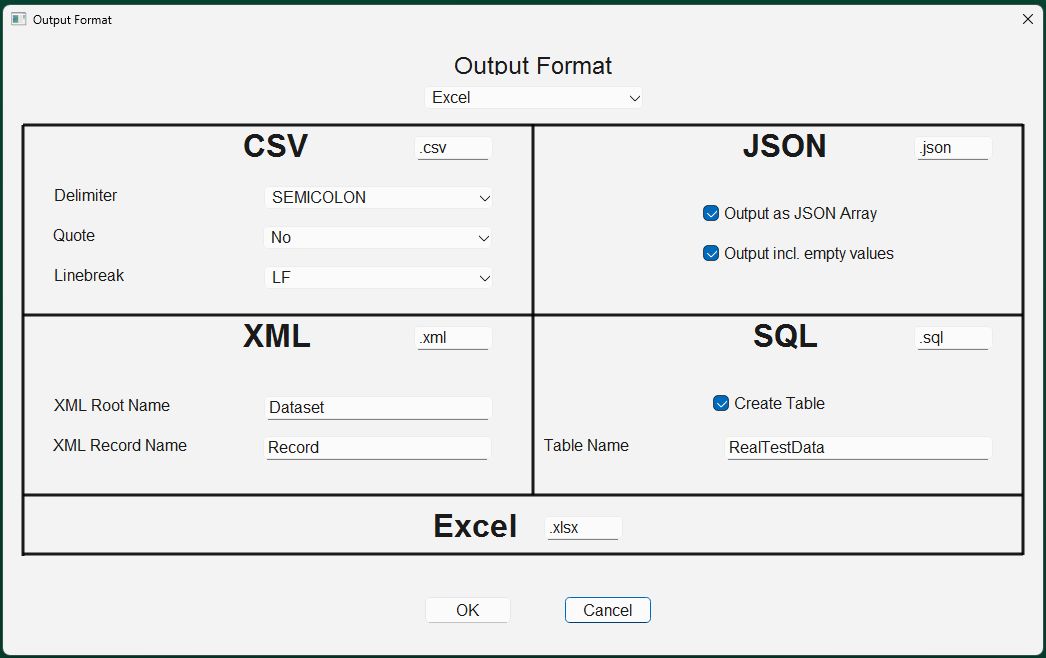
Password Settings
RealTestData can also generate passwords that meet certain criterian. You can specify what password length you want to have from-to. You can also specify what the password must consist of: lowercase or uppercase letters, numbers and special characters and which special characters are allowed. This allows a completely free choice of any password.
Select the options for a generated password:
Minimum and maximum password length
Allowed characters in the password: sub-characters, uppercase, numerals, special characters
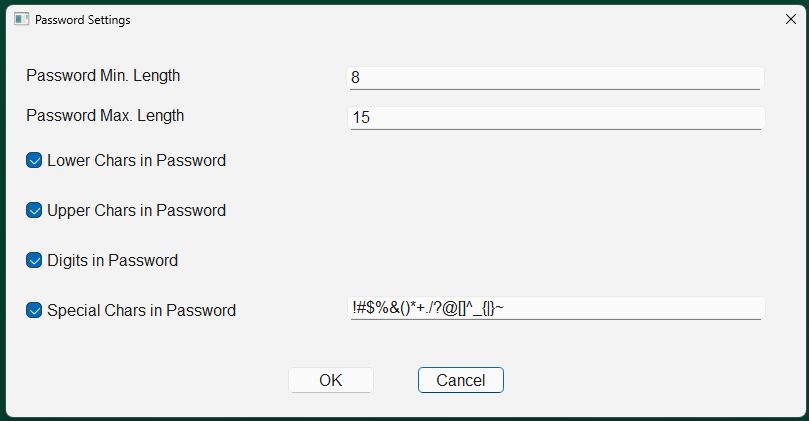
Additional settings
In the additional settings is one of the most important fields of RealTestData. You can use it to generate different types of numbers. Starting with numbers that contain part of their name, through the date of birth in the field, to the possibility of any lowercase or uppercase letters, and digits, a mix is also allowed. Characters that have no meaning for the display are adopted 1:1.
Options for any number with different meanings String/Number Format: What should the string contain: birthday, part of the first name and last name, lowercase letters, uppercase letters, numbers, mix of everything, tax ID or PERSID
YY, YYYY - Year of birth
M, MM - Birth Month
D, DD - Day of Birth
F,FF,FFF - First name
L,LL,LLL - SurnameAll other configuration options can be found on this window
N - Digit
L - lowercase letter
U - Uppercase Letter
X - Mixture of all N,L,U
All other characters are copied 1:1, including spaces
It can also be used to create the special Czech Personal IDs (PERSID) and the European Value Added Tax ID (VAT). Of course, the PERSID is sensibly generated only for the Czech Republic and Slovakia, but it is a valid number (MOD11 algorithm)Minimum and maximum age for the birthday
start number of the sequential number
percentages for fantasy emails, GMail, fake credit card
number of working days from today x working days. Our database contains public holidays from many countries, so this date is very accurate
Should the IBAN contain spaces for better readability?
What kind of emails are allowed: Personal, University, Business
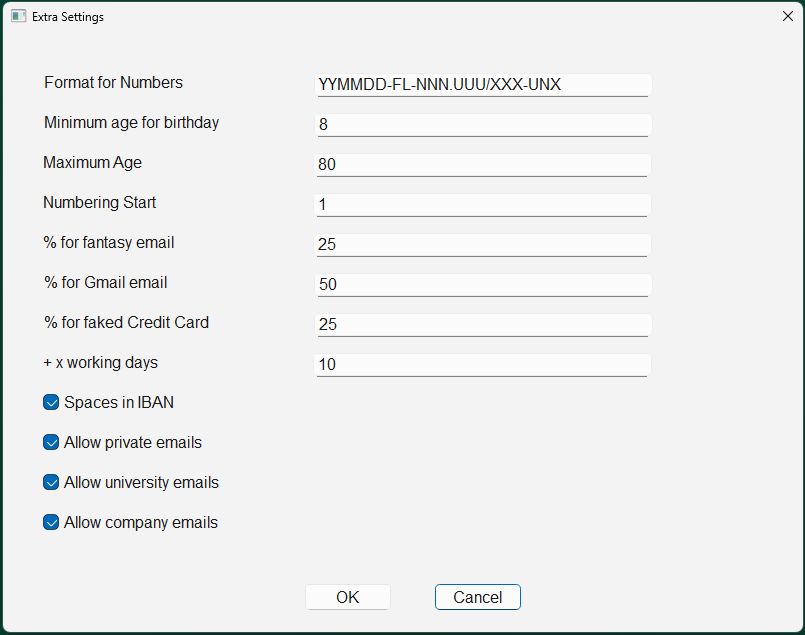
Output columns
What columns do you want to generate for each output row? This is an important consideration before the actual distribution. In this screen, you can drag and drop to determine what should be output. All columns that are above the equality sign are displayed in the specified order. Columns that are not needed can be pushed down.
The same procedure applies to the two fields combined. Several columns are combined here, with only one space in between. Compound fields allow you to combine multiple fields into one. Again, columns above the “=” sign are taken into account, all others are not. You can define two compound fields and insert them in the list on the left.
Up to 35 different columns are available.
Example
Composite fields:
Salutation First Name Last Name
Address Zip Code City
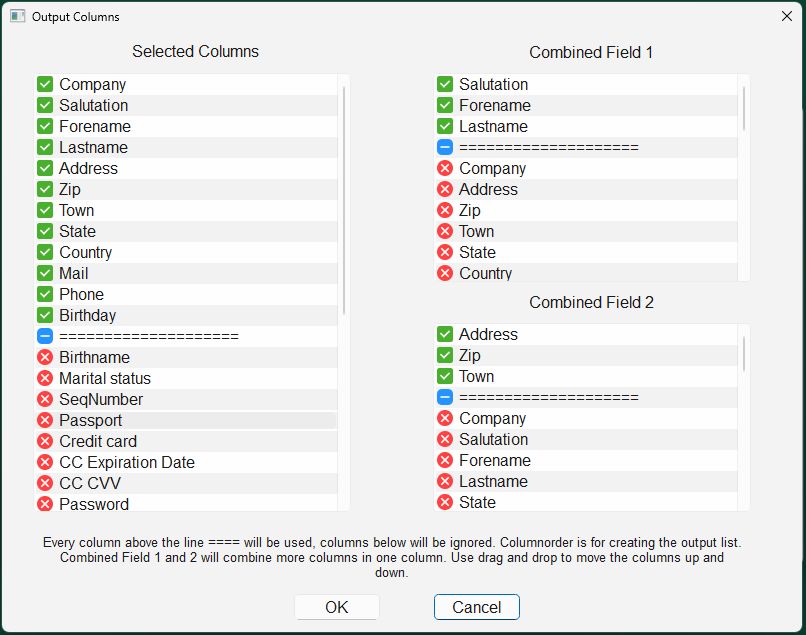
Here is a summary of all the columns available today:
Supported Data Fields
RealTestData can generate a wide range of data fields. The first column is only the internally used letter as an abbreviation for the field, which you can also see in the configuration file.
| Abbreviation | Name | Description |
|---|---|---|
| N | Number | Each row of data is given a unique sequence number |
| S | Salutation | Depending on the first name, salutation is German, English, French or Czech |
| F | First Name | The most commonly used first names in the selected country |
| L | Last Name | The most used surnames in the selected country, with the correct ending for women (CZ,SK,BG,MK;IS;LV;LT) |
| R | Birth name | Blank if the gender is male or female single, otherwise choose from the most used surnames in the selected country |
| U | Marital status | Single, Married, Widowed, Divorced in German, English, French or Czech |
| V | Credit Card Number | Either a test credit card number or an emulated credit card number that passes the Lund test with the additional number checked |
| 8 | Credit Card Expiration Date | Either a month in the future or the current month |
| 9 | Credit Card CVV | Any number with 3 or 4 digits |
| M | Company | A company existing in the selected country |
| A | Address/Street | An existing street in this city and this country incl. house number |
| Z | Zip Code | An existing postcode that belongs to this city, all UK postcodes are correct with street and city, all German postcodes are correct with street and city |
| P | District | Only when given for the address, is rarely used, mostly in the UK |
| T | City | Existing place in the country, no false names |
| E | State | Used only in the US and Italy |
| C | Country | The long name of the country in English, German or French |
| O | Phone | Correct country code and area code if known, only small towns have a simulated area code, all mobile phones have the correct area code |
| B | Birthday | It is an existing date and the person is between 18 and 80 |
| I | Either a university, a company email, or a private email from Gmail and other providers. First and last names are either shortened in different ways, as in companies, or it is a specific email with numbers and well-known personalities | |
| X | Passport ID | Create a valid ID for all countries with the country-specific characteristics |
| W | Password | Create a password according to selectable rules: length min./max., lowercase/uppercase letters/numbers/special characters |
| H | AnyNumber | Create any string in different formats according to selectable rules: |
| N=Number, L=Lowercase, U=Uppercase, A=Lowercase+Uppercase, X=Uppercase+Numbers M=Mixture of all, other characters will not be converted | ||
| Example for any number = “YYMMDD-FL-NNN. UUU/XXX-UNX”, (YYMMDD can be the date of birth, FL can be initials, | ||
| FLLL can be the first letter of the first name + full last name | ||
| VAT Creates a European VAT number for you | ||
| PERSID Creates a personal identification number that is valid in CZ and SK and follows certain rules | ||
| Y | Eye Color | Selects an existing eye color according to worldwide standards |
| 1 | Emulated Social Media Account Name | |
| 2 | Emulated Social Account Name | |
| 3 | Emulated Social Account Name | |
| 4 | Emulated Social Account Name | |
| 5 | X | Emulated Social Account Name |
| 6 | Telegram | Emulated Social Account Name |
| D | IBAN | Emulated IBAN number |
| 7 | Working day | A working day in the future (STD: Delivery in 10 working days) |
| Q | Composite Field | A field that consists of multiple fields, as specified in the |
| G | Composite Field | A second field consisting of multiple fields, as specified in the |
| J | Long text | Creates a text field with a length of 100 to 1000 characters. The language is either the national language or English. |
| K | Bitcoin Address | A simulated Bitcoin address |
| 0 | UUID | A universally unique identifier (UUID) |
Column names
You can rename all column headings in all 4 languages. To do this, please select a language first and then start renaming. If the field is empty, the default names are used as set by RealTestData.
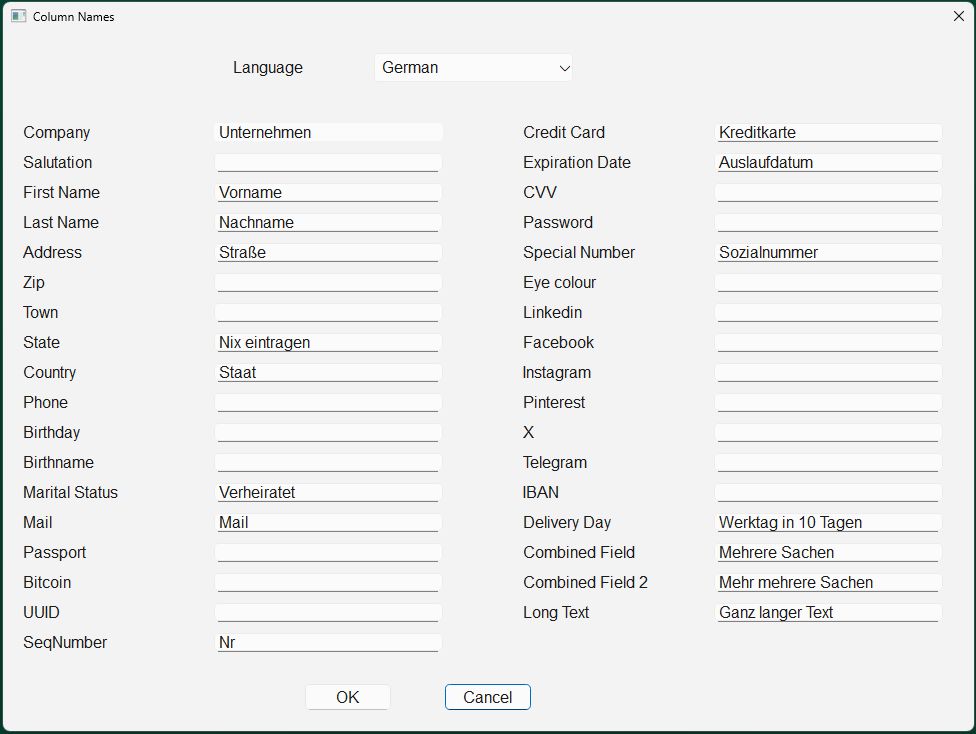
Negative test cases
RealTestData can also generate test data for negative test cases. If you activate the “Negative Test Case” option for a column, the field is generated in such a way that the defined maximum length is exceeded. This is achieved by adding extra words to the field until the column is too long. This is possible for any column that is specified in the list. In the case of numerical values, these are exceeded, in the case of length, the total length is exceeded.
Example
In the case of a postcode, it can be a postcode that is too short or too long, as well as in the case of the IBAN or credit card length. Bitcoin and UUID can then also be too short or too long. If you tick negative test case in the list, only negative values are created.
So if you want to prepare negative tests, select only the columns you need for the test. Any test with these values should then fail.
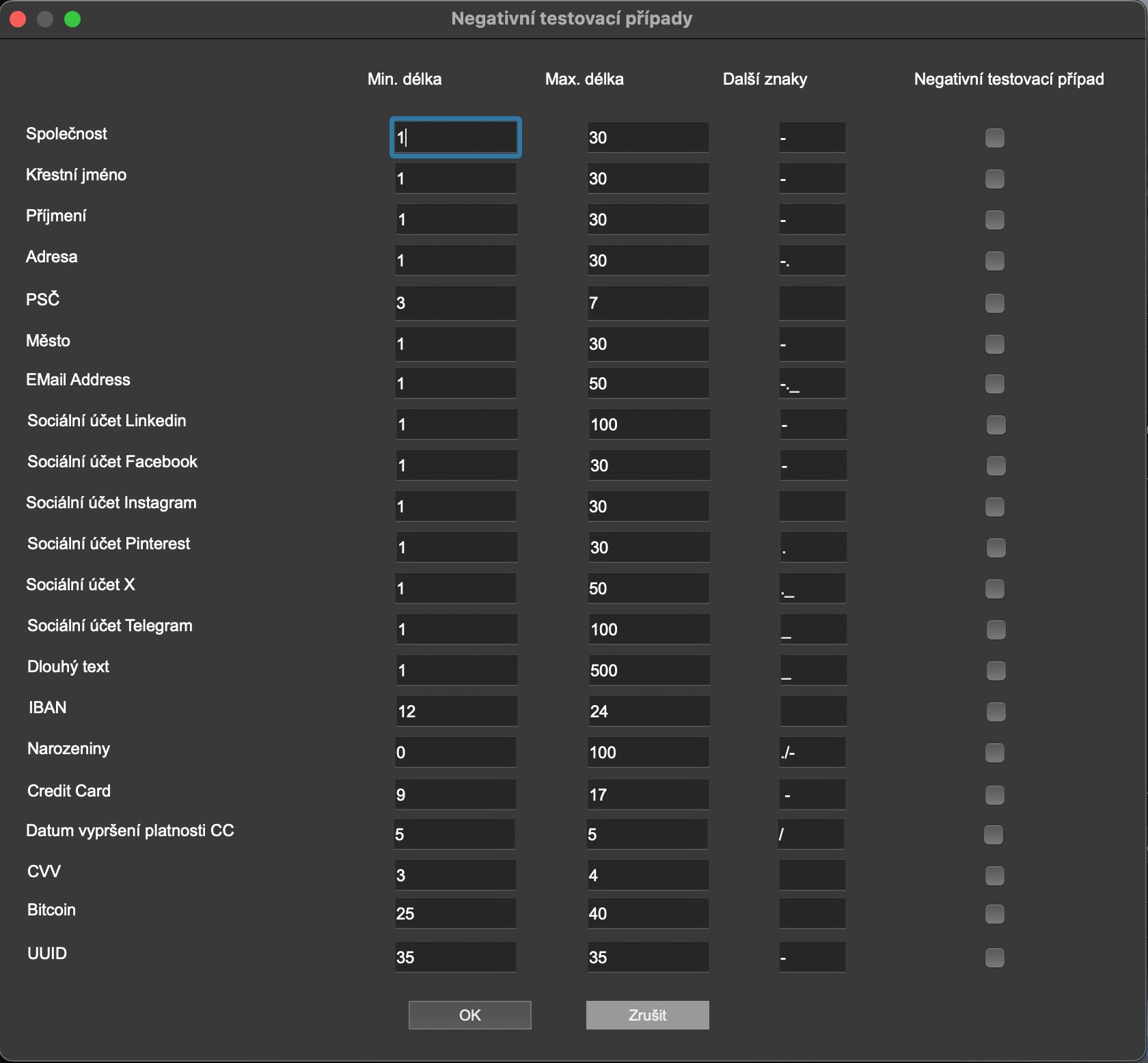
Contact
Real Test Data
RealTestData
Hlavní 373
25089 Lázně Toušeň
Czech Republic
info@realtestdata.com